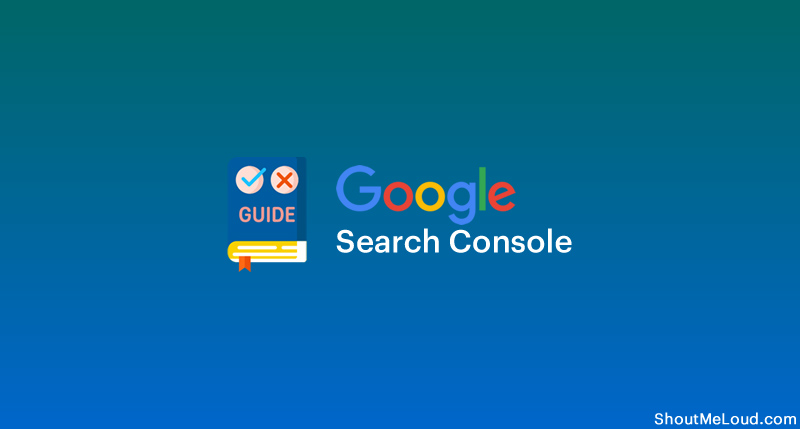
Google search console (GSC) is one of the best free SEO tools that you can ever get. As long as you have a domain name or a mobile app, you can enjoy the benefits of this tool.
This is a detailed guide which will help you to understand, what Google search console is and features that you should be using.
Page Contents
What is Google Search Console?
Google search console which was earlier known as Google webmaster tool (GWT) found its name in May 2015, when Google decided to rename the tool. Since GWT was being used by bloggers, SEO’s, marketers, it made more sense to change it to Google search console.
This is a free suite of tools which will let you do and know the following:
- Submit your website to Google search
- See how the search engine is indexing a website
- Control crawling and indexing of the website
- Find broken links to the website
- A lot of options for Technical SEO
Google search console is also the communication channel between a website and Google. If something goes wrong with your site such as Google is unable to crawl it, or someone files a DMCA complaint against a domain that you own, it’s only via Google search console, you will get to know this.
Old Search Console Vs. new Search Console
Google is in the process of migrating from the old search console to a new search console. At the time up updating this guide, users can easily switch between old and new search console.
Soon (in a few months) Google is going to discontinue old search console, so it would be better if you start using new search console. Here is the official help page from Google which showcases what has changed in new console vs old search console.
Note: Some of the screenshots in this and other related articles may be from old search console. I’m updating the screenshot and nomenclature as soon as I can. However, the functionality remains the same and in case of confusion, feel free to reach out to me via comment.
Before we move ahead, I suggest you read the following articles
Getting started with Google search console:
To get started with Google Search Console, you need to add your domain name and prove that you own it. This is easy, and Google offers multiple options to let you do that.
- Head over to Google search console homepage
- Login using your existing Google account
- From the dropdown click on + add property

On the left one (Under domain) enter your domain name. This property type will add all your sub-domain, HTTP and HTTPs type as well. The only thing is, you need to verify the domain ownership by editing your DNS.
If you have never done it or not comfortable doing it, then use the URL prefix type which offers more ways to verify the domains.
However, DNS verification is as easy as updating the nameserver.
The below chart shows the difference between both the property type.

Depending upon the method you choose, once you have verified domain ownership, you will be able to start using the Google search console.
Note: Google starts recording your data only after you have added your domain name. This gives you an edge when you are ready to start using Google search console to its full potential.
Now, let’s have a look at various things you can do using Google search console.
How To Make a Website Search Friendly Using Google Search Console:
1. Submit Sitemap to Google

This is the first thing that you need to do.
Generate a sitemap of your blog and submit it via the Google Search Console. This will help Google crawl your site effectively, and you can keep track of how many links are being indexed by Google.

If you have not yet submitted your sitemap, go ahead and submit your sitemap with the Google Webmaster Tool.
2. Configure site settings in Search console (Old console)

The Webmaster Settings section enables you to configure some important things like “Geographic target”.
If your blog or service is limited to one particular region, you should configure the target settings for that region.
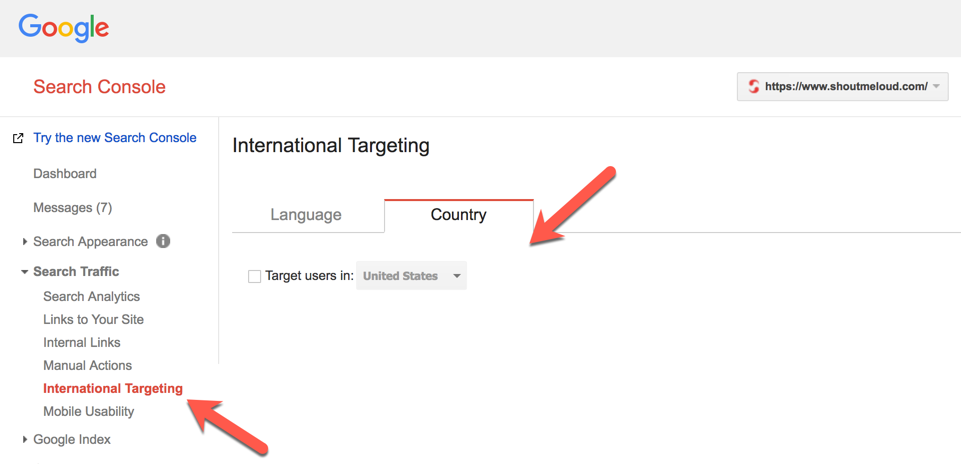
For example, one of my client WordPress blogs is for Australian kids fashion, so I configured her “Geographic target” as Australia.
The same goes for your blog or service. If your blog targets globally, leave it as is.
For the “Preferred domain,” if you are blogging on WordPress, know that WordPress takes care of the whole “www.” thing. However, I still suggest using Google’s Webmaster Tools to configure this setting.
“Crawl rate” depends on how often you update your blog.
I always let Google decide, though depending on how often you update, you might like to play with this setting.
3. Manage Google Sitelinks (Old console)
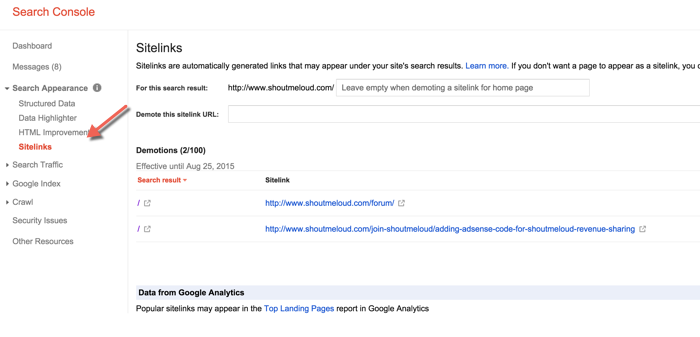
Some time back, ShoutMeLoud got sitelinks.
- If you don’t know what site links are, read here.
Briefly, site links are the pages from your site which Google finds useful, and from my experience, the pages you link to the most will define your sitelinks.
Google then displays these sitelinks on its Search results.
Sometimes Google adds less useful posts or pages like the disclaimer page or the privacy policy as a sitelink. In this case, you can use this feature of the Search Console tool to configure your sitelinks.
Note: You can’t add links to be included in your sitelinks from here, but you can block unwanted links.
4. Performance (New console)

When it comes to maintaining your search engine ranking and improving it, finding the top ranking keywords is one of the most crucial parts.
The “Performance” feature of the Google search console will show you which keyword you are ranking for, your Google position, and CTR. This feature can further be utilized to improve the ranking of your article. This is one of the top Google search console features that you should be using now.
5. Coverage (New console)

This feature let you find if there are issues in crawling and indexing of your website. You can test the result of all the sites or for the individual sitemap. Use the dropdown to switch between sitemaps.
6. Google Discover report
Google recently added Discover report to search console. If you are wondering what Discover report does, let me make it easier for you:
Google discover let users discover new articles based on interest. This is available by default to anyone using Google app on Android and iOS including chrome app. According to latest stats, almost 800 million users access Google discover and this is really powerful ways for your content to be discovered and seen by users who are more likely to interact with. This discovery works based on users own interest and it opens a new channel for content marketers to get discovered.
According to the Google help page:
Discover content is algorithmically ranked by what Google thinks a user would find most interesting. Content ranking is powered by the strength of the match between an article’s content and a user’s interests, so there aren’t any methods for boosting the ranking of your pages other than posting content that you think users will find interesting.
In the search console, the discover tab can be accessed under the performance tab.

As you can see in the screenshot above, just like performance it shows a lot of information like how many impression your article received via Google discover and CTR as well.
There are a few simple ways to optimize your content for Google discover:
- Write high-quality articles that users are more likely to interact with.
- Use high-quality images. Google recommends minimum 1200px wide
- Use Google AMP or fill this form to provide Google rights to display your high-quality images to users
- Make sure your title is optimized for high CTR. You can use one of these headline generator tools to score your existing title and improve it.
How to share Search console access with others?
Whenever I work with a client for his blog Search engine optimization, one thing which I always needed is access to their Google search console account. One way is to ask for the client login details, and most of the time users are not comfortable sharing his details. In that case, I had to verify the website in Google search console using my ID and after that check his website status and keywords ranking using Google webmaster tool.
Though this is good news for website owners, who need to access his website webmaster stats with multiple users. Google search console has a new feature in which you can invite users to access your Google search console website as a user.
This quick guide will show you how to give other’s access to your verified websites in Google search console.
Here is how you can add another user to your Google search console :
- Login to your Google search console and head over to verification page.
- Click on verification details in front of the domain for which you want to give access to someone:

Now, you can add a new user by email under the verified owner section. It’s better if the user has a Google account else any other email account should also work.

Once you have provided the user access, you can ask them to log in to Google search console dashboard, and they should be able to see your site there. If not, you can ask them to just add your website to their Google search console dashboard.
Others
There are many other tools like:
- Website Speed
- Internal Links
- Crawl Errors
- AMP Status
These are all equally important.
How To Submit URL to Google for crawling and indexing:
This is another major use of Google search console.
Using the dashboard, you can either add an entire website for crawling and indexing (by submitting the sitemap) or even a single URL for re-crawling.
This is useful for those who wants their new URL to be crawled and indexed faster. Also, as times when you update a page and you want the updated content to be indexed, this URL inspection feature can come really handy for you.
To do this,
- Head over to the Google search console dashboard
- Click on URL Inspected
- Enter the URL in the search box (The one you want to crawl)

- Click on submit for indexing (Where is shows Request again in the above screenshot).
This will add the link for faster crawling and indexing.
I suggest you spend playing with Google search console to unlock its full potential.
Also, let us know which feature of the Google Search Console tool you find most useful.
Don’t forget to share this post!
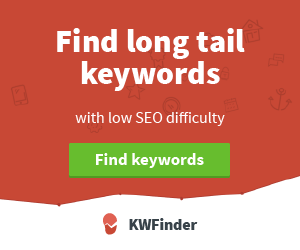
Post a Comment